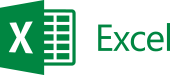
Microsoft Excel Class – Introduction
[av_section color=’alternate_color’ custom_bg=” src=” attachment=” position=’top left’ repeat=’no-repeat’ attach=’scroll’ padding=’default’ shadow=’no-shadow’ id=”]
[av_one_third first]
[av_textblock]
Microsoft Excel Class – Introduction
[/av_textblock]
[av_textblock]
[pricefull]
[/av_textblock]
[av_textblock ]
[pricevalue]
[/av_textblock]
[av_textblock]
[priceline]
[/av_textblock]
[av_hr class=’short’ height=’50’ shadow=’no-shadow’ position=’left’]
[av_iconlist position=’left’]
[av_iconlist_item title=’ Not Just Teachers’ link=” linktarget=” icon=’ue80a’ font=’entypo-fontello’]
Classes are held by a professional with real-life day to day advanced Excel experience. We try to concentrate our focus on training students to be ready for working environment.
[/av_iconlist_item]
[av_iconlist_item title=’OnSite Training’ link=” linktarget=” icon=’ue821′ font=’entypo-fontello’]
At your office, home, conference room.. you name it. Training at your location, at your convenience.
[/av_iconlist_item]
[av_iconlist_item title=’Not Enough?’ link=” linktarget=” icon=’ue856′ font=’entypo-fontello’]
Sessions can & will be catered to your particular needs.
[/av_iconlist_item]
[/av_iconlist]
[/av_one_third][av_one_third]
[av_textblock]
[/av_textblock]
[/av_one_third][av_one_third]
[av_textblock]
Questions?
(312) 818-5503
[/av_textblock]
[av_image src=’http://www.staffcontrol.com/wp-content/uploads/2014/04/ZA1042291391.png’ attachment=’2496′ align=’left’ animation=’right-to-left’ link=” target=”]
[av_hr class=’default’ height=’50’ shadow=’no-shadow’ position=’right’]
[av_textblock]
How it Works?
[/av_textblock]
[av_hr class=’short’ height=’50’ shadow=’no-shadow’ position=’right’]
[av_icon_box icon=’ue832′ font=’entypo-fontello’ position=’left’ title=’Request’ link=” linktarget=”]
[hiw1]
[/av_icon_box]
[av_icon_box icon=’ue830′ font=’entypo-fontello’ position=’left’ title=’Get Confirmation’ link=” linktarget=”]
[hiw2]
[/av_icon_box]
[av_icon_box icon=’ue82b’ font=’entypo-fontello’ position=’left’ title=’Done!’ link=” linktarget=”]
[hiw3]
[/av_icon_box]
[/av_one_third][/av_section][av_one_third first]
[av_textblock ]
Microsoft Excel Introduction Course Includes
- Starting Microsoft Excel
- The Excel screen
- Using the ribbon
- Using keytip badges
- Minimising the ribbon
- Using shortcut menus
- Launching dialog boxes
- Customising the quick access toolbar
- The office button
- Using the office button
- The status bar
- Customising the status bar
- Exiting safely from Microsoft Excel
Creating a new workbook
- Understanding workbooks
- Using the blank workbook template
- Typing text into a worksheet
- The ‘Save As’ dialog box
- Saving a new workbook
- Typing numbers into a worksheet
- Typing simple formulas in a worksheet
- Easy formulas
- Typing dates in a worksheet
- Easy formatting
- Checking spelling in a worksheet
- Making and saving changes
- Printing a worksheet
- Safely closing a workbook
Working with workbooks
- Opening an existing workbook
- Moving about a worksheet
- Moving about a workbook
- Going to a specific location
- The ‘Open” dialog box
Editing in a workbook
- Understanding data editing
- Overwriting cells contents
- Editing longer cell entries
- Editing formulas
- Editing functions
- Clearing a cell
- Deleting in a worksheet
- Undoing and redoing operations
[/av_textblock]
[/av_one_third]
[av_one_third]
[av_textblock ]
Formulas and functions
- Understanding formulas
- Creating formulas that add
- Creating formulas that subtract
- Formulas that multiply and divide
- Understanding functions
- Using the SUM function to add
- Summing non-contiguous ranges
- Calculating an average
- Finding a maximum value
- Finding a minimum value
- More complex formulas
- What If formulas
Formula referencing
- Absolute versus relative referencing
- Relative formulas
- Problems with relative formulas
- Creating absolute references
- Creating mixed references
Selecting ranges
- Understanding ranges
- Selecting ranges
- Selecting non-contiguous ranges
- Using special selection techniques
- Selecting larger ranges
- Selecting rows
- Selecting columns
- Viewing range calculation
- Creating an input range
Copying Excel data
- Understanding copying in Microsoft Excel
- Using fill for quick copying
- Copying from cell to another
- Copying from one cell to a range
- Copying from one range to another
- Copying relative formulas
- Copying to a non-contiguous range
- Copying to another worksheet
- Copying to another workbook
[/av_textblock]
[/av_one_third]
[av_one_third]
[av_textblock ]
Font formatting
- Understanding font formatting
- Working with live preview
- Changing fonts
- Changing font size
- Growing and shrinking fonts
- Making cells bold
- Italicising text
- Underlining text
- Changing font colours
- Changing background colours
- Using the format painter
- Applying strikethrough
- Subscripting text
- Superscripting text
Cell alignment
- Understanding cell alignment
- Aligning right
- Aligning to the centre
- Aligning left
- Aligning top
- Aligning bottom
- Aligning to the middle
- Rotating text
- Indenting cells
- Wrapping and merging text
- Merging and centering
- Merging cells
- Unmerging cells
Row and column formatting
- Approximating column widths
- Setting precise column widths
- Setting the default column width
- Approximating row height
- Setting precise row heights
- Hiding rows and columns
- Unhiding rows and columns
Printing:
- Understanding printing
- Previewing before you print
- Performing a quick print
- Selecting a printer
- Printing a range
- Printing an entire workbook
- Specifying the number of copies
- The ‘Print’ dialog box
[/av_textblock]
[/av_one_third]
[av_one_full first]
[av_textblock]
[terms]
[/av_textblock]
[/av_one_full]